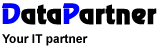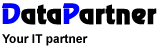| The second step looks different
depending on what was selected depending on direction in step one.
If you selected "From Outlook to Resource" bookings from
the Calendar in Outlook will be shown (see picture below) or if
you selected "From Resource to Outlook" bookings from
Resource will be shown
(see picture further on).
In both cases only bookings that is within the
stated interval in step one will be shown. In the picture below
there are 2 bookings from Outlook. The blue is origination from
Resource but the red
is probably created in Outlook and has no natural connection with
Resource.
If you selected "From Resource to Outlook"
there is an extra possibility to select a specific resource or all
resources. As default bookings for all resources are shown. By selecting
a specific resource only the selected resources bookings are shown.
Tip! All Columns in the list of
bookings can be sorted on. Click on the heading for the column,
e.g. "Start", and the list is sorted according to that
column. This function is toggling, i.e. for each click on the column
heading for a column the list is sorted either ascending (A ->
Z) or descending (Z -> A). This makes it easier to find the bookings
you are for.
If you click on the button 'Next'
you will be taken to the next step and If you click on the button
'Previous' you will be taken to the previous step.
The 'Cancel' button will shutdown the program.
|