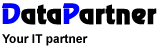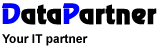| |
Fields connection |
|
In this step you connect fields
in Resource with fields in Outlook.
You select where the information shall be in the receiving program.
The arrow above the button "Add" indicates which direction
the information is going. In the picture below booking are fetched
from Resource to Outlook.
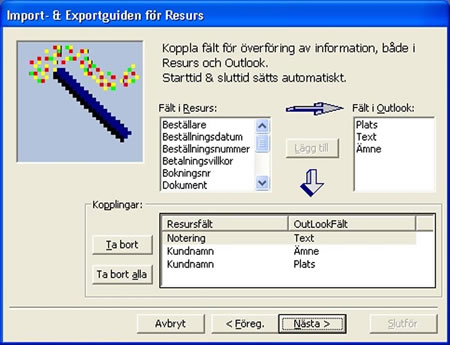
By selecting a field in the left list (Fields in
Resource) and then selecting a field in the right list the button
"Add" will be enabled. When clicking on it the selection
is added to the list "Connections". This is repeated for
each field you want to transfer. NOTE! Start and
end times are added automatic.
Tip! You can repeat a field several
times, e.g. "Note" can be connected to "Text"
and "Subject".
f you click on the button 'Next'
you will be taken to the next step and If you click on the button
'Previous' you will be taken to the previous step.
The 'Cancel' button will shutdown the program.
|
|
|
| |
|
|
|
© 2010 Copyright
DataPartner |
|
|
You are here: Resource - Outlook |
|