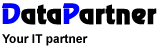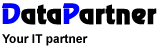Show
all | Hide
all
|
| 1. What additional settings can I make for Resource? |
In the settings file for Resource,
named Resource.ini located under the folder 'My Documents' and in the folder 'Resource', you can add some manual settings.
For example you can add indications for special adaptations for companies (only given to customers who order it and not shown here).
For all user of Resource the following settings are available by manually adding or removing in the file Resource.ini:
1. To see hours:minutes in the booking window when you are in the week view you put this code in the file:
Weektime=True
2. To turn all Saturdays yellow in the main window:
YellowSat=True
3. To get a full hour while clicking in the day view. Default it's divided in quarters of an hour:
WholeHour=True
4. To not see the reminder of a new version of Resource:
RemindVer=False
5. To see the date of each Monday for each week in month view:
AlternateMonth=True
6. To show a list in the main window, at the bottom:
ShowListView=True
7. To set number of rows in the list (see above in no 6). Default value is 3 rows:
ShowListViewRows=10 (shows 10 rows if there is space for it)
Note! Each setting must on a single row. If you want several settings
you have to have 1 for each setting.
You can add and remove these settings as you like.
|
| 2. What
does the message 'Language file missing! Språkfil saknas!'
mean? |
A language
file needed by Resource
have been deleted.
There is a hidden folder named 'Bin' below the folder where
Resource program
i installed. Here you find amongst others, two INI-files LangEN.ini
and LangSW.ini. If you get this error, copy the LangEN.ini
file to Lang.ini and Resource
will work again.
If you want Resource
in Swedish copy the LangSW.ini instead. |
| 3. Which
way is the easiest way to create a booking in Resource? |
A new booking
can be created in many ways. The easiest way is to select
the resource and time in the main window and double click
there. This will show the booking window with a booking that
has the resource and the time already set. You can also click
with the right hand mouse button and select 'New booking'. |
| 4. How
do I get statistics from bookings in Resource? |
Take a look
at the Report- and Statistic module for Resource.
It helps you to create reports and diagram for reservations,
etc. Read more about the module here
|
| 5. Why
is it not good to use overlapping bookings? |
When you choose
to have overlapping bookings there is a risk that a long booking
visually covers one or more shorter bookings. This means that
you can't get the hidden booking with the mouse in the main
window. Normally a resource can't be booked for more than
one task at the time. |
| 6. Can
I print the content of the main window in Resource? |
This is now
standard in Resource. Get
the latest version of R esource.
In this version you can print all views. You find the function
under File - menu in the main window. |
| 7. If
I need a report that can't be created with Word what do I do?
|
There is always
some customers that needs special reports. If you need this,
please contact us, preferably with a layout proposal, and
we get back to you with a price for that report. |
| 8. Why
can't I use any resource or customer for the resource Alarm?
|
Alarm is a
special finesse in Resource
that gives you, as user of the program, a reminder at a point
in time. In an Alarm-booking you just state the text that
should be shown when the chosen point of time occur. Alarm
is NOT associated with a resource or customer. They
are associated with a system user.
The length of an Alarm-booking is only relevant
in showing the Alarm in the main window. Minimum 15 minutes.
|
| 9. Can
I have different types of resources in the version of Resource?
|
Yes, no problem.
You can filter the resources to see only certain resources.
Tip! Add a group for each type of resource and then
connect the resources to each group. This makes it easier
to handle the resources. You can also have different background-
and text colors for each resource. |
| 10. Can
I use different databases in Resource? We want to have different
databases for different purposes. |
Yes you can do
that. You can change the database in several ways.
1. Select Tools - Options and select the rightmost tab. Here
you can state database by clicking on the button 'Browse'.
NOTE! You must log out and restart Resource
again to log in to the new database.
2. You can select database in the login window
by clicking on the browse button (...).
3. Alternatively you can start Resource
with an optional parameter. E.g.: 'C:\Program Files\Resource\Resource.exe
/d C:\Any Folder\My Database.db'. With the
'/d' parameter you can state which Resource
database you want to start Resource
with. |
| 11. When
a new version of Resource is available, do we need to reinstall
Resource? |
No not if
the two first digits in the version number are the same. E.g.
You have version 4.1.85 and current version
is 4.1.126. In this case you can download
the update and install it without removing the Resource
in your computer.
NOTE! Always make a backup of the database first! |
| 12. We
have customers in another program. Can we read these customers
into Resource? |
There is a
function to import customers to the database in Resource.
Export your customers from your system to a semicolon separated
file (.skv).
Start the administration program for Resource-database
(delivered with Resource).
Select import customer. Match the fields in
Resource customer register with the fields in
skv-file. |
| 13. Can
I use the customer register in Resource to something else than
customers? |
Yes, no problem.
In Resource it is named customer
register because it is the most common use, but you can of
course use the register to anything. |
| 14. Can
I create bookings for more than one resource at the same time
in Resource? |
Yes. Select
a resource and a start time in Resource.
Double click to go to the booking window. Here the selected
resource will be selected, but you can selected more resources
in the list of resources. Note! This only works when
you create new bookings and will not be available when you
open an existing booking. |
| 15. Why does not the key sent to us work ? |
If you got a key for the e-mail version of Resource it's vital that you have all characters in the key
and that you state your company name and the number of months that we stated for the computer. Note! The key is only valid within the same month you received the key! Please register the key direct when you receive it from us.
If you have the Internet version of Resource you must spell the company name exactly the same and you must be online to the Internet during test of key and/or state the company name. With the Internet version of Resource you don't have to state a key for each period.
|
| 16. What do I do when a report in Word or Excel is not working anymore? |
In the case of printing via a Word or Excel template, it is important to ensure that the template file is available.
You can easily check this via the menu View - Report Definition. Then select the report that is malfunctioning, and see if any messages shows up in Resource message. If it is missing or has been moved, you can copy it back to the same place as the report works again.
If it exists at a new location you need to locate it and connect the fields again. It is made in the same place at the Resource
|
| 17. Why do I get a crazy date in Resource when the computer shows correct date? |
Sometimes the date settings in Windows go wrong for no reason. This has nothing to do with Resource it is within the operating system. Often it works to go into "Regional settings" in the Control panel and switch into another language and then go in again and switch back to English. If this does not help, try to log in as a as different user in the computer and if it works for this user there is something wrong with the profile for the first user. If so delete the faulty profile and recreate the user account.
|
Show
all | Hide
all |